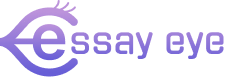Tutorials & Pro Tips
HOW I USE HOLLY
Learn how to use Holly, one of our AI Assistants! This tutorials will guide you through preparation, using Holly, reviewing and incorporating feedback, making adjustmants, and finalizing your results.
HOW TO USE HOLLY FOR EVALUATING ESSAYS
Preparation
- Ensure you have the Essay Eye Chrome extension installed.
- Open Google Classroom (or your preferred LMS).
- Navigate to the class and assignment with student essays.
Using Holly
- Open a student’s essay in Google Docs.
- Look for the Essay Eye icon floating on the document.
- Click on the Essay Eye icon.
- Select “Holly” from the dropdown menu of AI assistants.
- Click the “Evaluate Essay” button.
- Wait a few seconds for Holly to analyze the essay.
Reviewing and Inserting Feedback
- Review Holly’s comments, evaluations, and grading in the popup window.
- Click the “Insert” button to add Holly’s feedback to the document.
- Ensure Google Docs is in “Suggesting” mode, not “Editing” mode.
- Review Holly’s inserted comments for accuracy.
- To accept and share the evaluation with the student click the ✅in the “suggestion” pop-up window.
Making Adjustments (if needed)
If you disagree with Holly’s evaluation:
- Click the “X” in the “suggestion” popup to remove all comments.
- Click the “Reset” button in the Essay Eye extension window.
- Click “Evaluate Essay” to start over and re-evaluuate the essay.
Finalizing
- Add your own final comments or praise in “Suggesting” mode.
- Review the entire document one last time.
- Return the graded essay to the student.
*Remember: Always review AI-generated feedback before returning it to students to ensure accuracy and appropriateness.